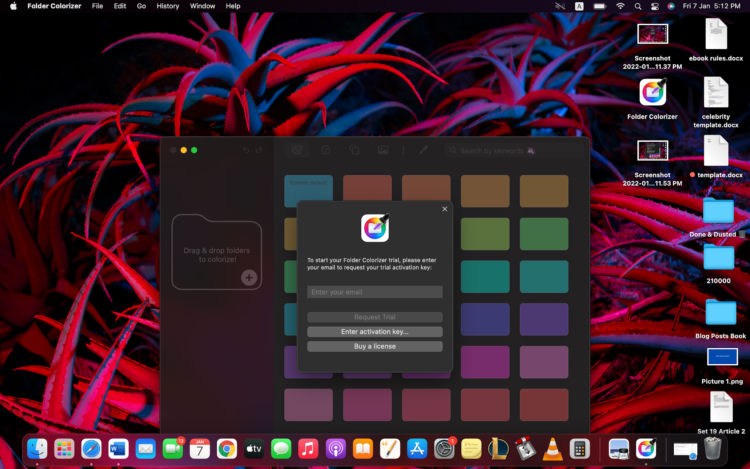The baby blue folder icons on Mac are a classic. However, after a while of looking at them, you get bored. While you can easily change your MacBook’s desktop background to change the way it looks, you don’t really have many options when it comes to changing the folders’ appearance.
This is especially a problem for those who have like hundreds of folders on their desktop. Imagine having hundreds of folders on your Mac desktop and the only way to look for one of them is by remembering where you placed it. Sounds pretty daunting, right?
Well, what if we told you that there was a way you could easily distinguish between your Mac folders? What if there was a way to easily spot your desired folder from among hundreds of folders? You may find it unbelievable but there actually is!
In this article, we will show you how to change folder icons on Mac. So read on.
How to Change Folder Icons Using Folder Colorizer for Mac
Folder Colorizer for Mac is your one-stop solution to customizing your folders. It is a handy tool that lets you customize bulk folder icons at once by changing their color and adding emojis, decals, and image backgrounds so that your folder has a renewed look.
Designed for Mac, this tool also comes with an AI-powered Magic Wand that automatically customizes the entire appearance of your folder by reading the contents of your folder. So you don’t have to do it manually if you don’t want to.
Special Features
Folder Colorizer for Mac comes with the following features:
- Multiple folder customizations at once.
- AI-powered magic wand.
- 1 trillion possible combinations with colors, decals, emojis, and image backgrounds.
- Cross-system compatibility so that your folders stay the same no matter where you transfer them.
- iCloud and shared folders are supported.
- Smart search the desired colors, decals, and emojis.
- Revert-to-original feature.
- History of all the changes is saved.
This compact tool comes packed with way more features than you can possibly imagine to completely transform your Mac folders in every way.
Here’s how to change folder color on Mac using the Folder Colorizer for Mac.
1. Download and Install the Tool
Folder Colorizer for Mac is a free-to-download tool. Once you download it, you will be required to agree to the user agreement and then enter an activation key. This activation key is sent to you by Softorino on your email address to activate your free trial. Once you enter the key, your free trial will be activated with all the features unlocked.
2. Drag & Drop the Folder(s)
Drag any folder of your choice into the tool. Alternatively, you can also click on the “+” icon in the left sidebar to import a folder icon from any location on your Mac.
3. Start Colorizing and Customizing!
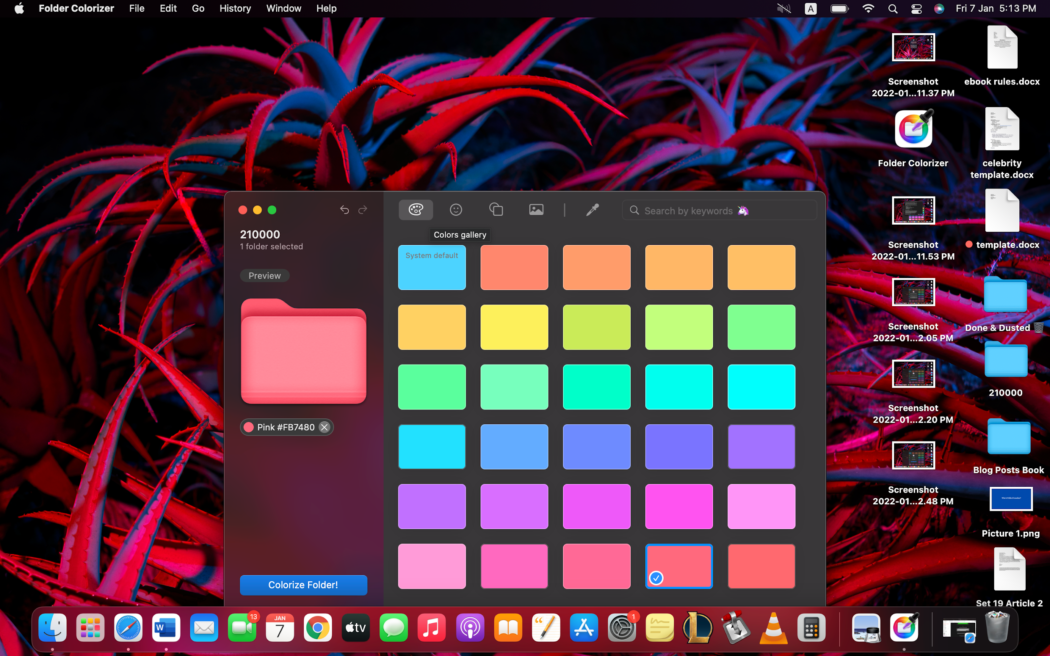
Now that you are all set to customize your folder icon, start colorizing. Click on the “Colors Gallery” in the top menu bar to view the custom colors. If you don’t find your favorite color in this tab, you can always create your own color by using the Color Picker Panel.
Once you are done colorizing the folder icon, the next step is to add emojis to make your folder icon pop. To do this, click on the “Symbols Gallery” next to the “Colors Gallery” in the top menu bar and choose an emoji that represents the theme of your folder contents.
Once you are done adding the emoji, the next step is to add a decal. To do this, click on the “Decals Gallery” next to the “Symbols Gallery” in the top menu bar and choose a decal that is relevant to the theme.
Finally, your last step is to add a background image to your folder. To do this, go to the “Images Gallery” next to the “Decals Gallery” in the top menu bar and choose any of the desktop background images.
And you are good to go! Wait, do you wanna know how to use the Magic Wand to automatically do all of the customizations and colorization?
Here’s how:
Magic Wand for Automatic Colorization and Customization
The Magic Wand feature in Folder Colorizer for Mac can be found next to the “Images Gallery” in the top menu bar. When you click on this feature, the AI-powered Magic Wand will automatically read the contents of your folder and choose a color, emoji, decal, and image background that it deems fit for the folder. It chooses the most relevant combination of these things so that the folder icon truly represents the contents of the folder.
Conclusion
So that’s how to change folder icons on Mac. Now that you know how it works, go ahead and try the app out to change the way your Mac folders look and feel. You won’t have trouble finding them in a huge list of folders the next time.